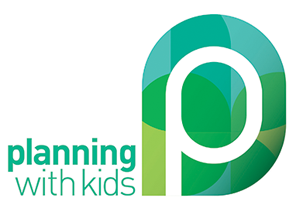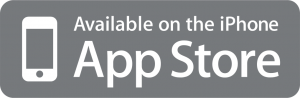Menu Planning has just become even easier! The Planning With Kids Menu Planner App is now available in iTunes ($1.29).
The most popular recipes from the blog have been included and more will be added on a weekly basis. The app will notify you when new recipes have been added, so you will be able to deliver plenty of variety in your family’s menu plans.
What does the Menu Planner App do?
It allows you to:
- Create weekly menu plans quickly, choosing as many meals per day as you would like to plan for.
- Generate the shopping list for all the meals selected.
- Modify the shopping list to check off items you already have at home.
- Email the shopping list to yourself and/or others.
Each recipe lists the ingredients required, easy to follow instructions and photos.
How does the Menu Planner App work?
The menu planner app is easy to use and has three key functions which you can access by tapping the tabs at the bottom of the screen:
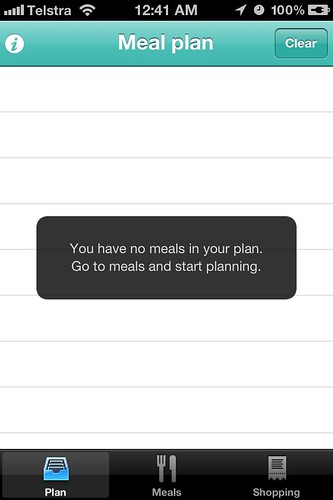
Plan – This screen will display the meals that you have currently planned for.
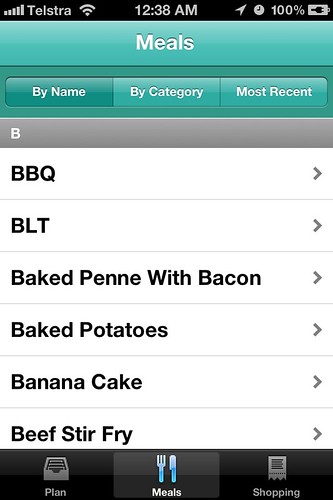
Meals – This is where you search to find the meals you would like to add to your plan. You can look for meals three ways:
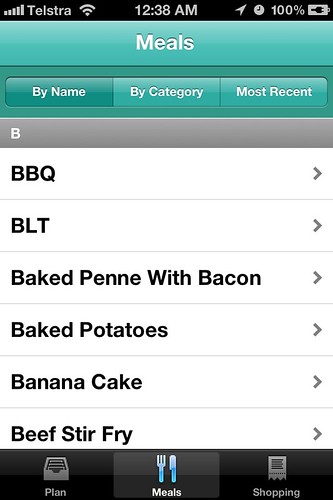
- By Name – where all meals are listed alphabetically
- By Category – where all meals are listed by type of meal eg Italian, Asian etc
- Most Recent – where meals are listed in order that they have been added to the menu planner app. The most recently added meals will appeat at the top of the list.
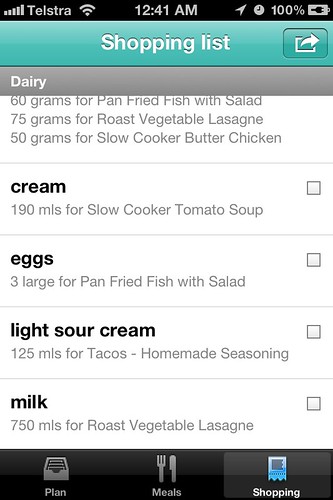
Shopping – This screen lists all the ingredients that are required for the meals you have planned. You can either use the list directly on your phone and check of items as you buy them or you can send a copy of the shopping list to yourself via email and then print it out to use. The shopping list when sent via email also contains a list of the planned meals at the end of the email for your reference.
Menu Planner – Step by Step instructions
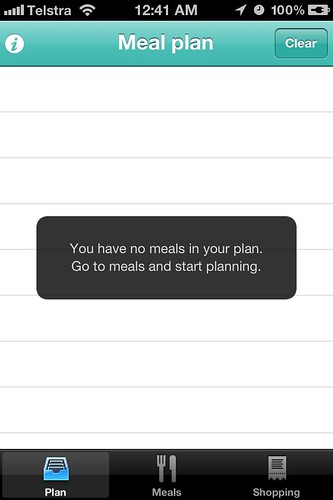
From this screen click on meals to choose the meals that you want to plan for the week.
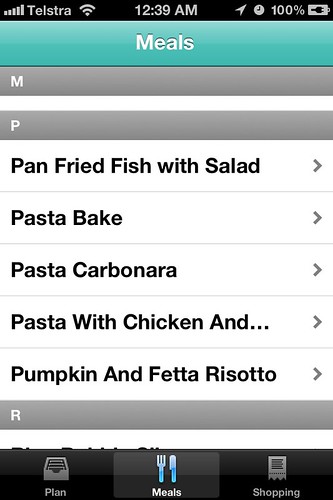
As you scroll through, you can find out more about each recipe by taping on the name.
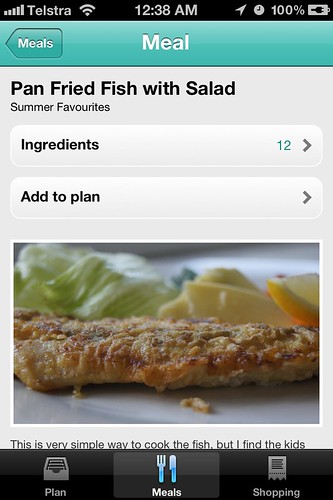
If you like the look of it and want to add it to the plan, simply click add to plan.
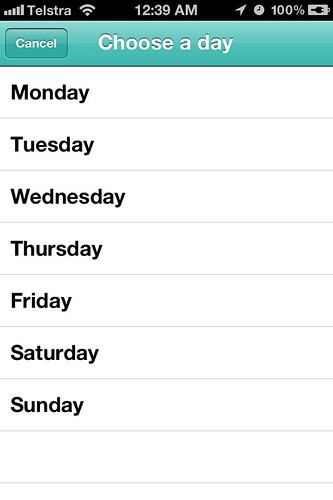
Choose the day you want to have this meal, by touching on the day. You can choose multiple meals per day if you wish.
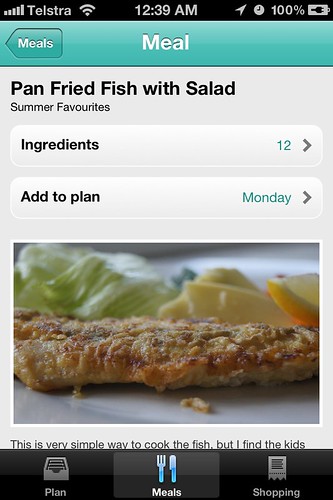
You will then be taken back to the meal and it will have been allocated to your chosen day, eg Monday. You then simply repeat this process by tapping on “Meals” so you can selected another meal to add to the menu plan.
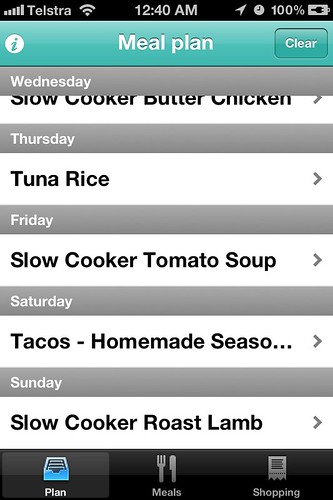
Your plan will then end up looking some thing like the above.
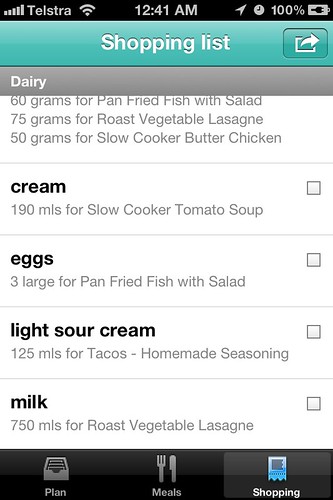
Click on shopping list to see all the ingredients you will need to have to make the meals in your plan. You can tick off any items that you already have at home.
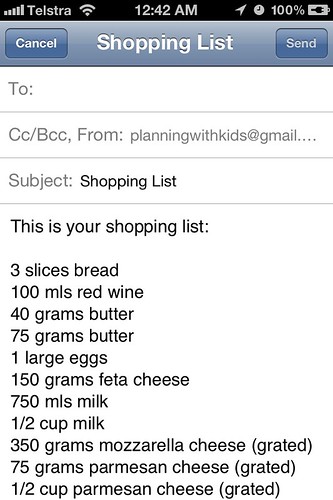
Or if you prefer you can email the shopping list to yourself or other members of the family who can help you with the shopping!
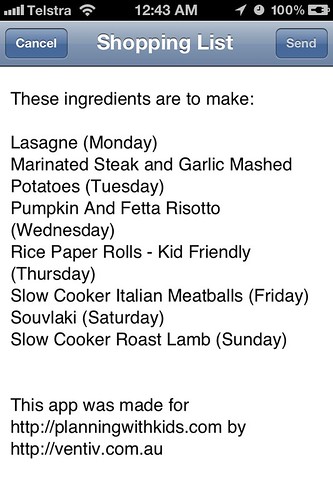
The email also contains a list of the planned meals at the end like the above.
And you are ready for the week!
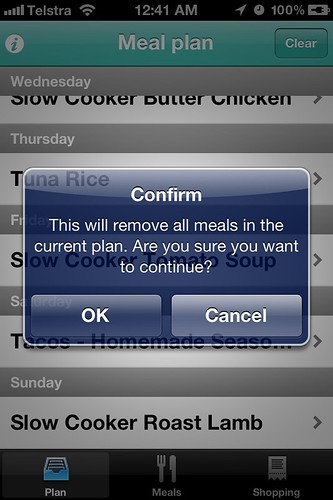
You can clear the plan and start again, by taping the “Clear” button in the right hand corner.
Can I Add My Own Meals or Ingredients to the App?
You cannot add your own meals to the planner.
Is the App available for Android?
Unfortunately not and due to development costs it is unlikely to be.
Purchase the Planning With Kids Menu Planner now!
The Planning With Kids Menu Planner App was proudly created by Ventiv.