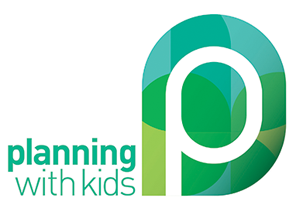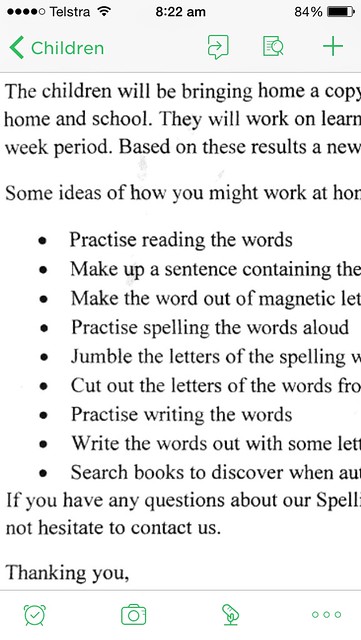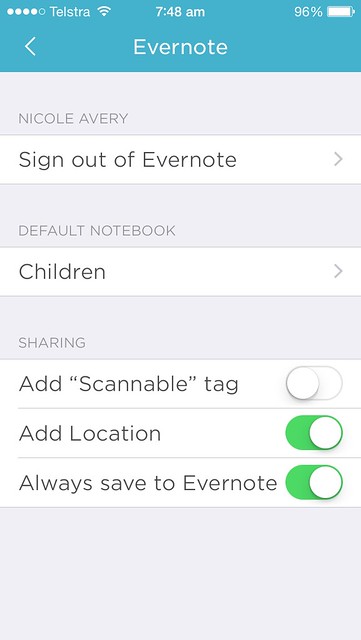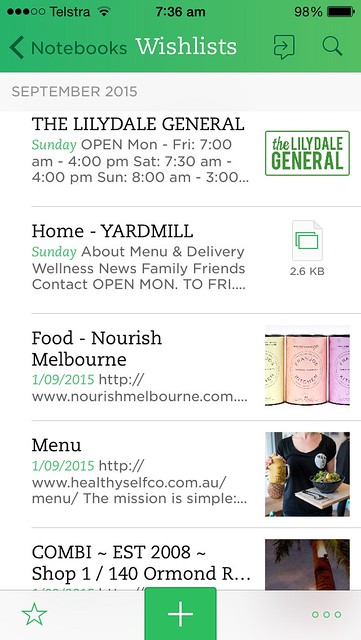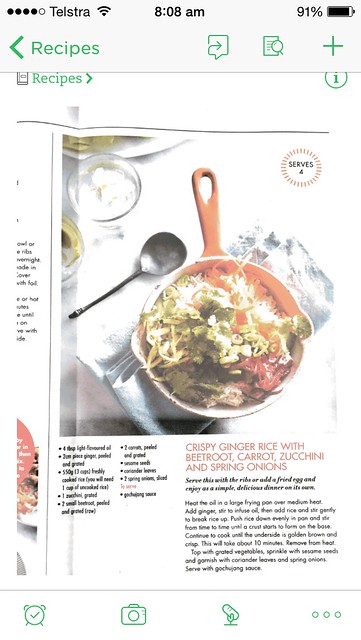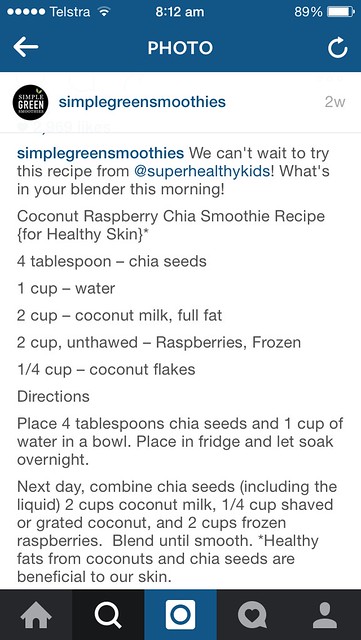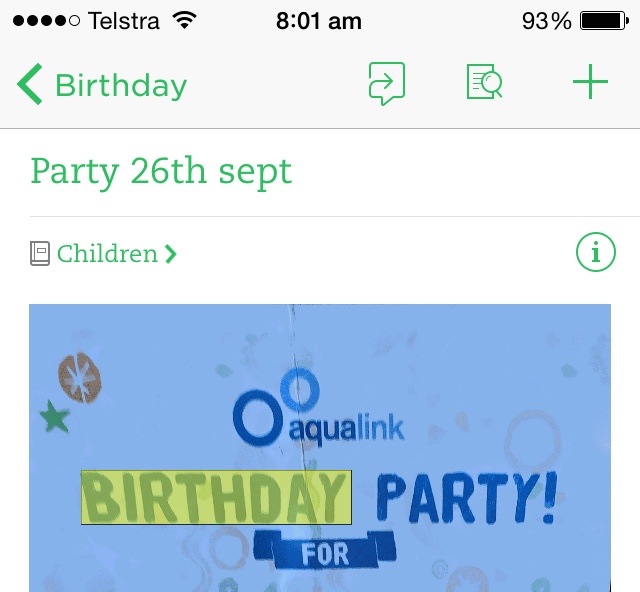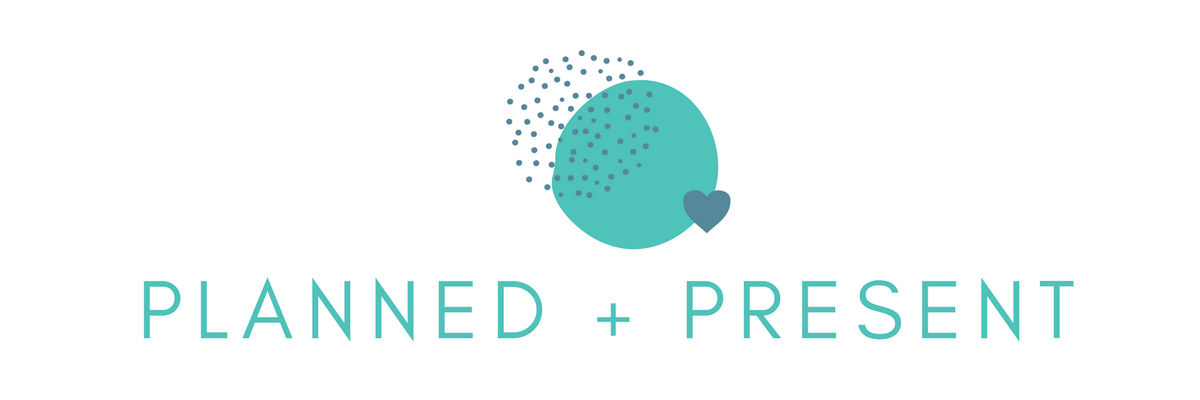I am now a lover of Evernote*. It did however take me three attempts over about three years to come to love it though. I think I was overwhelmed by the potential of this app and didn’t really know where to start.
I have been actively using it since late last year and it has made a huge difference to staying on top of things for both work and home and reducing significantly the amount of paper I bring into and keep in the house, which has been the main drawcard for me using the app this time around.
As each month goes by I am finding more ways to use it, so this is very much a beginners’ guide for Evernote in the home. If you use it for home purposes and have other ways to use it I would love it if you shared in the comments below!
What is Evernote?
If you are not familiar with Evernote, Evernote describes itself as:
As one workspace that lives across your phone, tablet, and computer, Evernote is the place you write free from distraction, collect information, find what you need, and present your ideas to the world.
I think of Evernote as my online notebook and filing system. It keeps for me, in one organised and easy to search place all the bits and pieces of info I want to keep like:
- School notes
- Invitations
- Flyers that interest me
- Recipes
- Books I want to read
- Cafes I want to visit
- Notes from books or podcasts
- Movies / TV Shows I want to watch
- Bookmark websites and articles for future reference
- Post ideas for the blog
- Significant emails
- Ideas for my business
- Self development ideas
- Running information
- Meeting notes
- Notes on photos I have taken
And I am adding more ways to use it all the time.
Setting up in Evernote
Evernote has a basic (free), plus ($29.99) and premium ($56.99) pricing model. I started with basic and then moved to the premium model as I wanted some of the additional features that come with this level, particularly these:
- Offline access to notes on mobile
- Save emails into Evernote
- Search in Office docs & attachments
There are many posts out there on how to best set up Evernote. Some people have highly complex systems, but for me I keep it pretty simple. My advice is to set it up in a way that will work for you and you will find easy to use.
The first thing I did was to create notebooks. Just like I would keep separate paper note books (or scraps of paper!) for different areas of my life, I set up online notebooks.
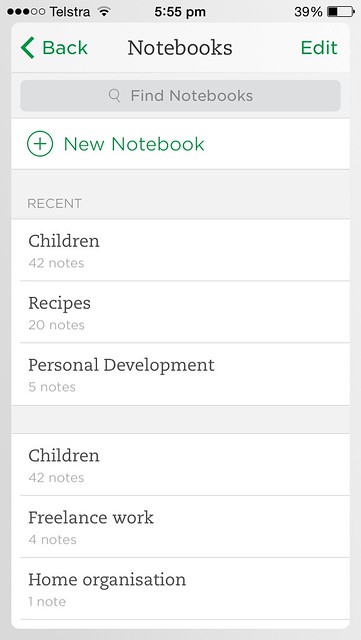 I deliberately kept the notebooks broad for example “Children” as opposed to a notebook for each child. The reason being that Evernote lets you tag each note you make, so I can tag a note with a child’s name and then file it in the Children.
I deliberately kept the notebooks broad for example “Children” as opposed to a notebook for each child. The reason being that Evernote lets you tag each note you make, so I can tag a note with a child’s name and then file it in the Children.
I have a notebook titled “Wishlists” where I save all the books I want to read, cafes I want to visit etc, all tagged with more specific info like books, cafe, movie. When you are entering tags, Evernote uses predictive text so you can use the most appropriate tags available. Well structured notebooks and tags help you find what you are looking for easily, but the search functionality within Evernote is excellent, so if you happen to file it in the wrong notebook or forget to tag a note, you will most likely still be able to find it easily and quickly.
How to use Evernote to reduce paper clutter in the home
So now you are up and running, it is now the fun part. Using Evernote to reduce paper clutter in the home. Here are some ways that I am currently doing it:
School notes
While there is much communication that comes via email from the schools, we still have many notices that come home in paper form with the kids. I have downloaded the Evernote Scannable app (currently only for IOS) to help me manage this paperwork. Scannable is amazing and I use it multiple times a week for various things.
You can simply place your paper on a darker background like your table or bench and Scannable instantly recognises your notes, receipts, and any other paper you point it at. The scan is then cropped and turned into either a jpg or pdf. I have my settings set to auto so Scannable chooses which format is best for the paper.
I also have Scannable set to automatically save my scans to Evernote and use Children as my default notebook. You can change the notebook when saving the scan. This was so helpful at the start of the school year when I was attending school parent information nights and receiving so many papers. I would scan them all, file them in the children notebook and tag them with each child. I could then access them anytime on my phone or any computer. You can also share notes with others (like their dad!) if you need to and they don;t have to be on Evernote to share with.
Warranties and receipts
I use the Scannable app to scan any receipts or warranties I wish to keep. Mr I has a Dropbox folder where he likes to keep these types of documents, and Scannable lets you save straight to Dropbox. You can choose the appropriate Dropbox folder as well.
Wishlists
So often you will be talking to people or be out and about and hear of / see places you would like to visit for example. Instead of writing it down somewhere, I will either:
- look it up online and save the relevant details as bookmark
- take a photo of the place and share it to Evernote with details
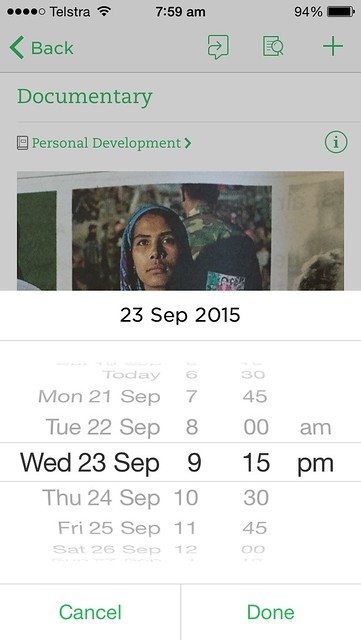 The same goes for books, shows, music. I can take a snap of what I have seen, like this documentary that is going to be on TV. I can then set a reminder so I can remember to watch it.
The same goes for books, shows, music. I can take a snap of what I have seen, like this documentary that is going to be on TV. I can then set a reminder so I can remember to watch it.
Recipes
Often I will see recipes I like in magazines and newspapers. Evernote makes it easy to keep them without the paper. Using the Scannable app again, I scan it and upload it. I also can bookmark recipes I see online and want to try out.
As I like to make up my own recipes, I will often photograph menus of meals that I have eaten and loved, so I can remember what was in it and file and tag appropriately.
I also like to make my own versions of food that I buy, like the Larabars and Kimchi. To do this previously I would keep wrappers etc. Now I can take a photo or scan of the list of ingredients and file away until I have a go at making it myself.
Ever seen a recipe on Instagram and thought I want to make it? I now just take a screenshot of the recipe, then share that photo in my recipe notebook in Evernote to make later.
Invitations
I scan the invitations as they come in and file them away. The brilliant search function that comes with premium actually searches within the documents/photos. The photo above shows the result for a search I did on “birthday”. Nowhere in the note I created for this invitation did I write the word birthday, but you can see Evernote found birthday written on the invitation and has highlighted it.
Every time I have some form of paper in my hand which I think I want to keep, I am trying to use Evernote instead. It is very much about me retraining myself now I have finally started.
If you use Evernote for the home I would love to hear how!
* This link is a referral link, which means if you sign up to Evernote using this link, I will earn referral points. It doesn’t impact your sign up at all 🙂 .
Want to become more organised?
Over the years of having five kids, I have worked out that planning for the known elements of family life means I am in a much better position to cope with the unknown that family life throws my way – the fighting kids, the sick kids, the extra activities etc. I have collated all my best plans, processes and tips in my e-course Planned + Present.
Planned + Present is a seven week e-course to take you from feeling our of control and overwhelmed to feeling planned and present. It is a step-by-step guide on how to organise the chaos of family life while still leaving space to enjoy it.
With the drive of wanting to be organised it can be easy to forget why we want to be organised – to be able to spend more time enjoying our family. The course teaches you how to establish plans and processes for those repetitive tasks of family life, allowing you to be more effective and efficient with your time, so you can be more present with your family.
Planned and Present includes seven in-depth lessons, for you to work through. And with lifetime access to the course, it’s okay if you fall behind.
To find out more about Planned & Present and sign up for the course head here – Planned & Present.