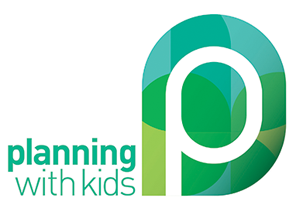Most of us spend plenty of time online both out of necessity and choice. These tips will help you to save time online. Spending some time upfront to implement these processes and develop these habits, will pay huge dividends in the long run!
1. Single task
While we may think multitasking is saving us time, study after study shows that multitasking makes us less productive. When you are online and switch between emails and completing a form for example, your brain actually has to switch between these tasks. Each time you make the switch you brain has to refocus, work out where you were up to and decide what to do next.
In experiments published in 2001, Joshua Rubinstein, PhD, Jeffrey Evans, PhD, and David Meyer, PhD, conducted four experiments in which young adults switched between different tasks, such as solving math problems or classifying geometric objects. For all tasks, the participants lost time when they had to switch from one task to another. As tasks got more complex, participants lost more time. As a result, people took significantly longer to switch between more complex tasks. Time costs were also greater when the participants switched to tasks that were relatively unfamiliar. {Source: American Psychological Association}
Although the switch cost of multitasking may seem relatively small, it can really add up across the day when you are constantly switching between tasks. Single-tasking will save you time online! Meyer has said that even brief mental blocks created by shifting between tasks can cost as much as 40 percent of someone’s productive time.
2. Turn off notifications
By turning off notifications on your computer you are giving yourself a much better chance of being able to single task for long periods of time. Notifications distract us and tempt us. Even if you think that you can ignore notifications, it is still better to turn them off. Just knowing you have notifications sitting there waiting for you causes you to lose focus.
A couple of years ago I created a free short course called Mindful Technology Management. It is designed to help parents reclaim both time and presence by creating a habit of intentional technology use and covers turning off notifications if you would like some more help in this area.
3. Set up your browser
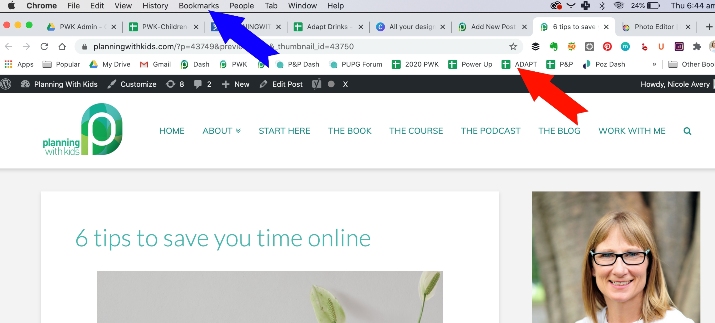
If you set up your internet browser well it can save you significant time. I use Google Chrome, so the photos illustrate that but you can do this with any browser.
Your browser should have your frequently visited website super easy to access. You can see the line of website icons along the red arrow in the photo above – this is referred to as a bookmarks bar. These are the sites I use on a daily basis – Google Drive, Gmail, WordPress, Power Up Forum and my planning spreadsheets for the various work projects.
To get them to appear on the bookmarks bar, when you are on a website you want to appear on the bar, click on Bookmarks, then Bookmark This Tab. A small box will pop up so you can name the bookmark. Try for a short abbreviation that you will recognise and then choose the Bookmarks Bar as the folder it is to be in.
If you don’t have Bookmarks as an option along top of your browser, you can also find it via the three dots on the right hand side as indicated by the green arrow.

4. Create a children’s information sheet
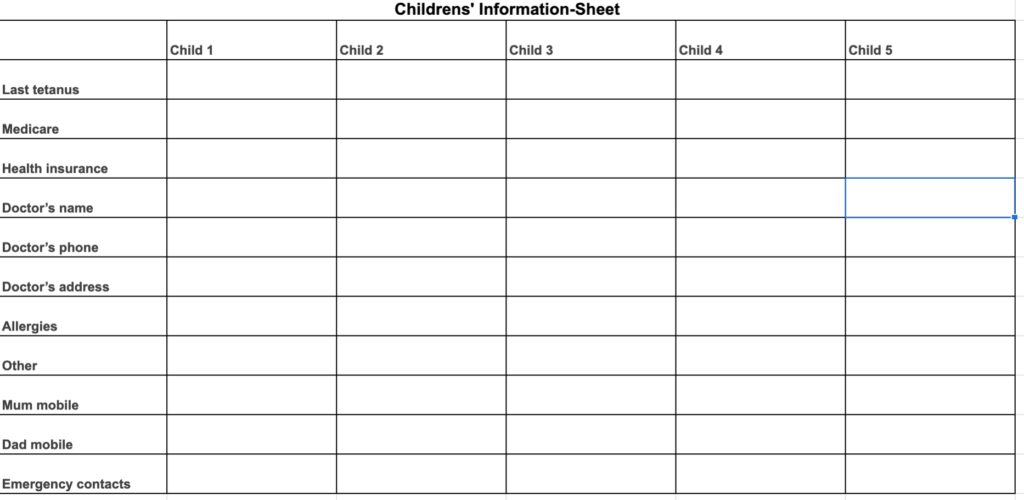
One of the things we are often doing as parents when we are online is filling in forms for the kids! These forms often require the same basic information, so creating a spreadsheet with this information you can easily access online will save you plenty of time.
I have created a free template you can use in a Google Sheet which you can find here. To be able to edit a copy of this sheet and add your information, you need to make a copy of the sheet first. To do that you need to:
- Open the PWK-Children-Information-Sheet spreadsheet
- Click on ‘file’, then ‘make a copy’
- Name the sheet and click on okay
- You will now be able to make whatever changes you like.
You will need a Google account to do this. If you don’t have a Google account already you will need to sign up for one. This doesn’t mean you have to get a Gmail address. Google accounts don’t have to use Gmail addresses. A Google account is simply a unified sign-in system that gives you access to Google products, including Drive, Docs, Sheets, and Slides. You can associate any email address with a Google account. To sign up for a Google Account go here.
5. Install News Eradicator
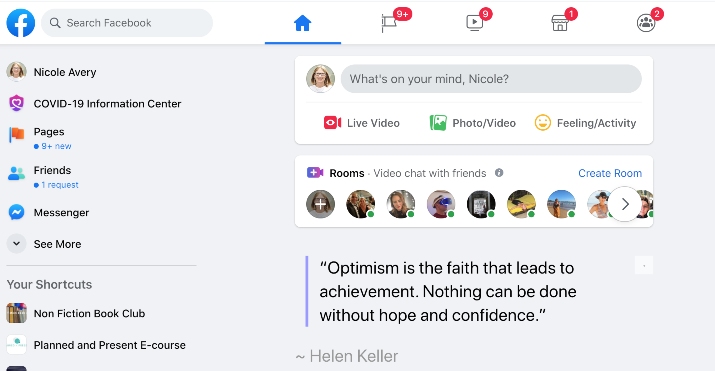
News Feed Eradicator for Facebook is a Chrome Extension. Extensions are small software programs that customize your browsing experience. They enable you to tailor your Chrome browser to give you the functionality you want. This is one of the many extensions I use and it is super effective at saving me time!
As the name suggests News Feed Eradicator for Facebook removes your news feed from your Facebook page like you can see in the image above. I can still access groups, search for people if I want to see what they are up to, but I cannot scroll through my feed.
Facebook groups is a very popular communication tool for school groups, sporting groups, book groups etc so by having this extension in place you can still participate in the group but not lose time but being sucked into the news feed vortex!
6. Install Distraction Free Youtube

DF Tube (Distraction Free for YouTube™) is another Chrome extension. I have been using this browser extension for a couple of years now and if I use someone else’s computer to access Youtube I find it so busy and noisy!
DF Tube disables autoplay, hides the video recommendations sidebar as well as the related videos that appear at the end of videos. It also removes the grid of recommended videos that appear on your homepage. This means you can go to Youtube for your yoga class or whatever you need and not get distracted and lose time watching cat videos!